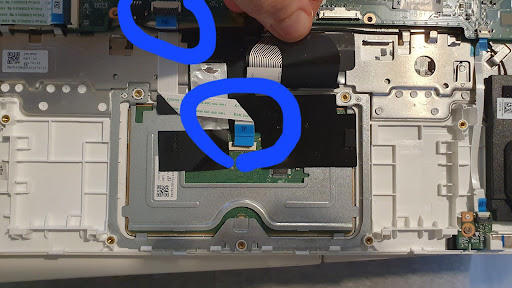Аbout a year ago I wrote about installing Linux on my, at this point, 8 year old Chromebook (Acer CB5-132T). Since then, I’ve been using it for light web browsing, writing, and researching. The combination of Fedora & XFCE as a lightweight desktop environment worked quite well for me. Until a few days ago.
The notebook had been lying in a corner for a few days and when I wanted to use it, I discovered to my dismay that the touchpad was no longer operational. I couldn’t click anywhere or move the pointer. Fortunately the touchscreen still worked, so I could at least use it somewhat.
I tried the usual troubleshooting steps like updating all packages, restarting the computer and in general trying to turn things off and on again - to no avail. Strangely the touchpad wasn’t showing up in the XFCE mouse and touchpad settings, only the touchscreen.
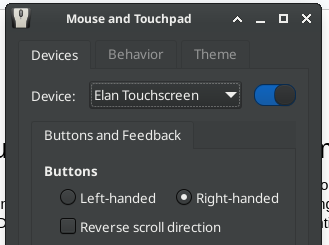
Some googling led me to believe that this may be an issue that would be solved by running a more recent version of Fedora since other people had similar stories (Fedora 39 is not supported at this point). Upgrading the system through the CLI worked quite well thanks to the great documentation that Fedora has. Unfortunately for me Fedora 41 didn’t solve the problem, but having a more up to date system is a nice side-effect of the troubleshooting journey.
Further research led me to this thread on the linux mint forum that suggested I try to list the devices in the terminal to see if the system was able to recognize it. Both commands confirmed that the touch screen was available, but the touchpad was nowhere to be seen. At least not from the system’s perspective - my eyes work just fine.
egrep -i 'synap|alps|etps|elan' /proc/bus/input/devicessudo libinput list-devices
At this point I was a bit disheartened, because I feared I had one of the infamous driver issues that Linux used to be (in)famous for. I didn’t really care for a deeper dive into the software stack to figure out if something is able to talk to the touchpad. Instead, I opted for the hardware version of turning it off and on again.
I got a small screwdriver and unscrewed the eleven screws that attach the bottom of the chassis to the rest of the machine. While none of them are hidden by any stickers or the feet (looking at you, HP), that seems like a generous number of screws. Gentle prodding enabled me to lift off the back and carefully lay it next to the machine. Fortunately the ribbon cable is long enough for that.
This is where I had removed the read-only screw back when I turned this Chromebook into a linux machine. My goal was to take out and reconnect the touchpad, which is located below the battery. Removing the battery proved easy. It’s held in place by a hooking mechanism and two screws. Once I had removed those, I was able to lift the battery a tiny bit, which made it easier to unplug it.

Without the battery, the touchpad assembly was visible and I could open the little latch that holds the ribbon cable in place, reseat and lock it again. I did that for both ends. I also unscrewed the three screws that hold the touchpad in place and lifted it out before placing it in the same spot, but in hindsight I think that part was pointless.
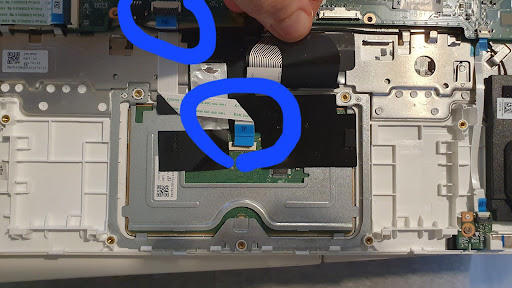
I was eager to see if this worked, so I reconnected the battery and fixed it in place. Next, I put the back on the machine and only screwed in two of the screws before pressing the power button.
Nothing.
I thought there may be some weird safety mechanism that would only allow the machine to turn on if all screws are in place, so I did it properly and screwed all eleven screws back in. Unfortunately, the power button still didn’t do anything.
I was careful, so I didn’t think that I had caused major damage to some of the components that would prevent the machine from doing anything. So far, I had only tried starting it from battery power without attaching it to the power brick, because that seemed less likely to set the house on fire (not sure if that’s true). I was confident in Acer’s engineers having put plenty of safety features into the machine, so I plucked in the power brick and hoped to see no magic smoke.
Success. The machine turned on again. It took a bit longer than usual to boot, but in the login screen I was already able to move the pointer again, which made me very happy. This time the aforementioned commands showed an attached touchpad as well and I was able to configure it through the settings.
I have no clue if а loose connection was really the root cause, but the hardware-equivalent of turning it off and back on again seems to have helped to once again extend the usable life-span of this machine.
— Maurice