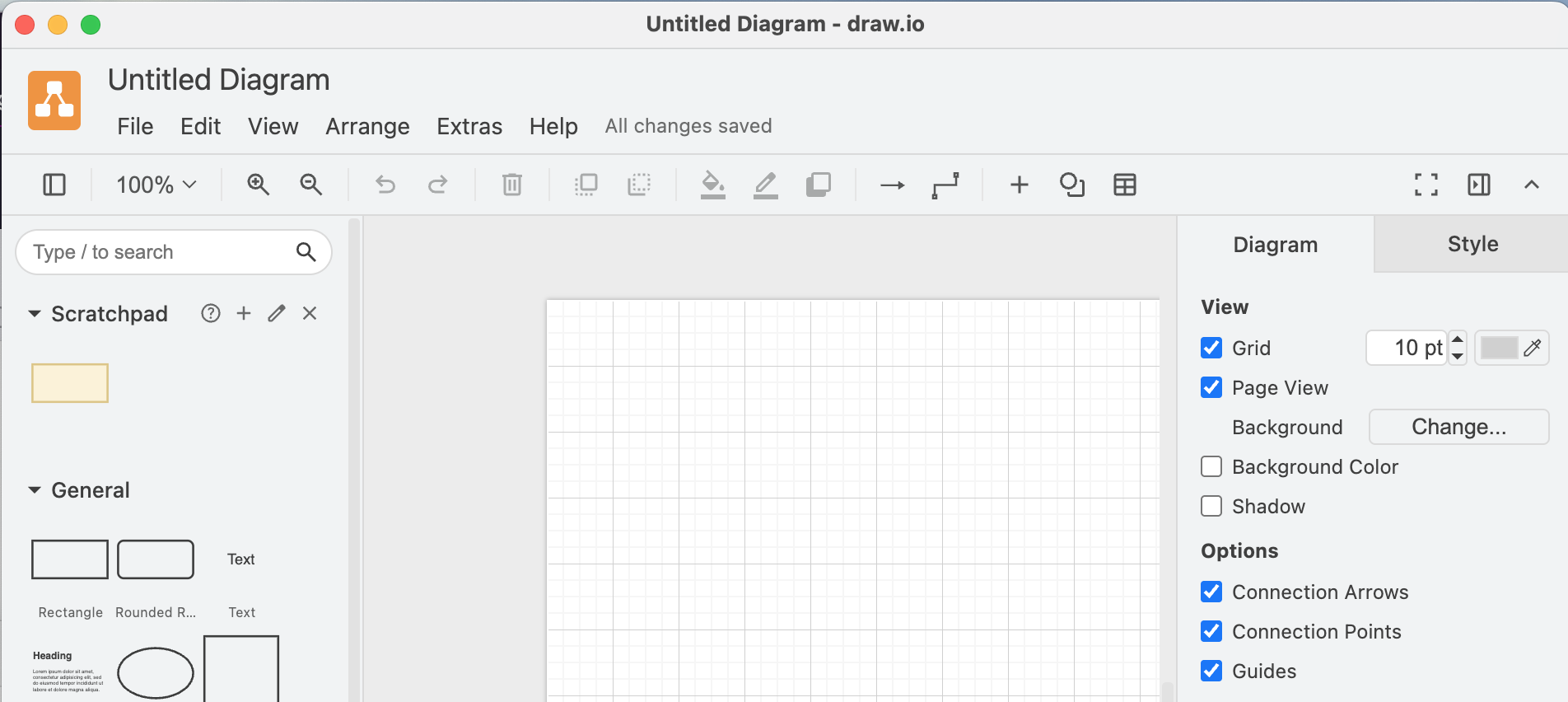I’m using draw.io to create diagrams or as part of workshops to visualize ideas or organize information. I almost never print any of the diagrams I’m creating, but the app defaults to a page view. I find that I naturally gravitate to trying to fit things within the default page size and get a bit irritated when pages are automatically added or removed depending on where I move stuff.
Fortunately, page view can be disabled in the diagram options by unchecking the checkbox in the diagram menu, or via the View menu. Since I do that for pretty much every diagram, I wondered if there’s a better way. Changing the default so that new files start with the whole canvas available is not that difficult once you find the right configuration options. Getting there took me a bit, so I’m writing this quick guide for you (and future me).
draw.io allows you to customize your settings from the Extras -> Configuration menu.
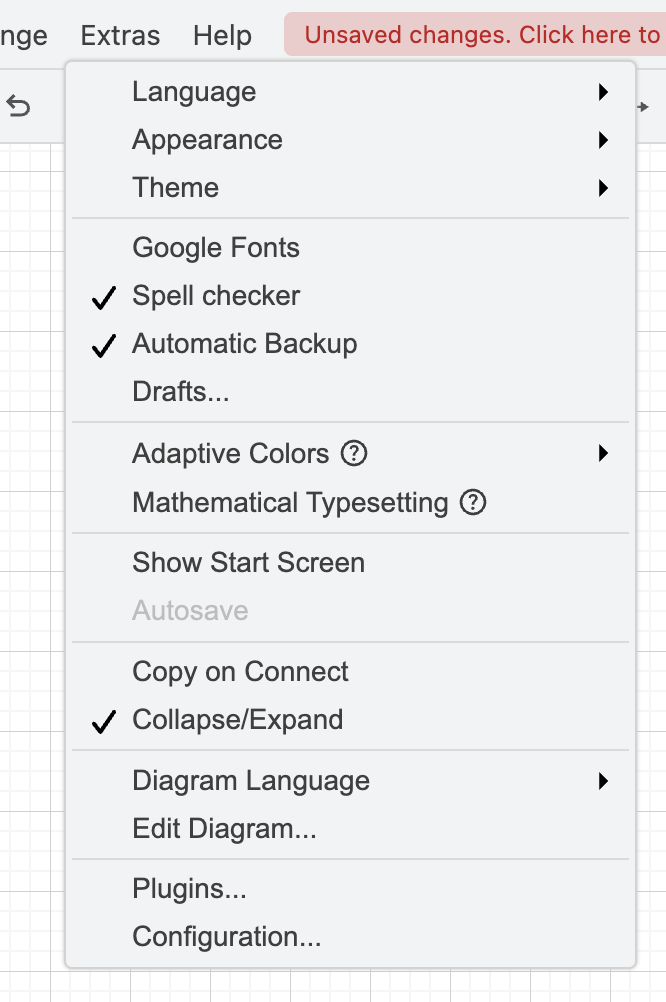
Next, you’re greeted by this beautiful text input field with a JSON document.
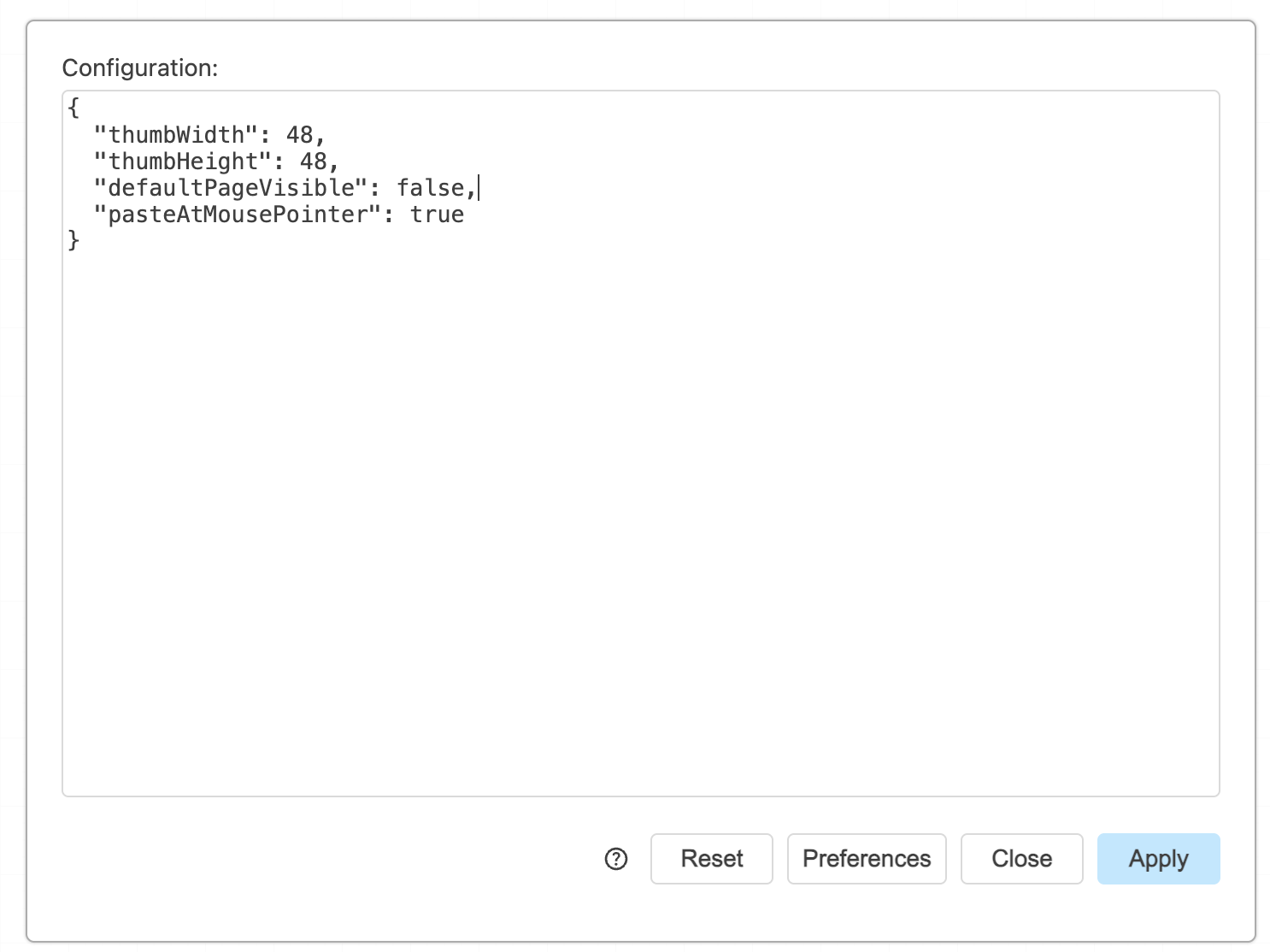
Here, you can customize the default behavior of draw.io as described in the docs: Configure the draw.io editor. The configuration option for page view is of course not called pageViewEnabled or something like that. Instead, we need to set defaultPageVisible to false. If your configuration block is empty, copy and paste the following:
{
"defaultPageVisible": false
}
Next, click Apply and restart draw.io. Any new documents that you create should now start with the full canvas instead of the page view.
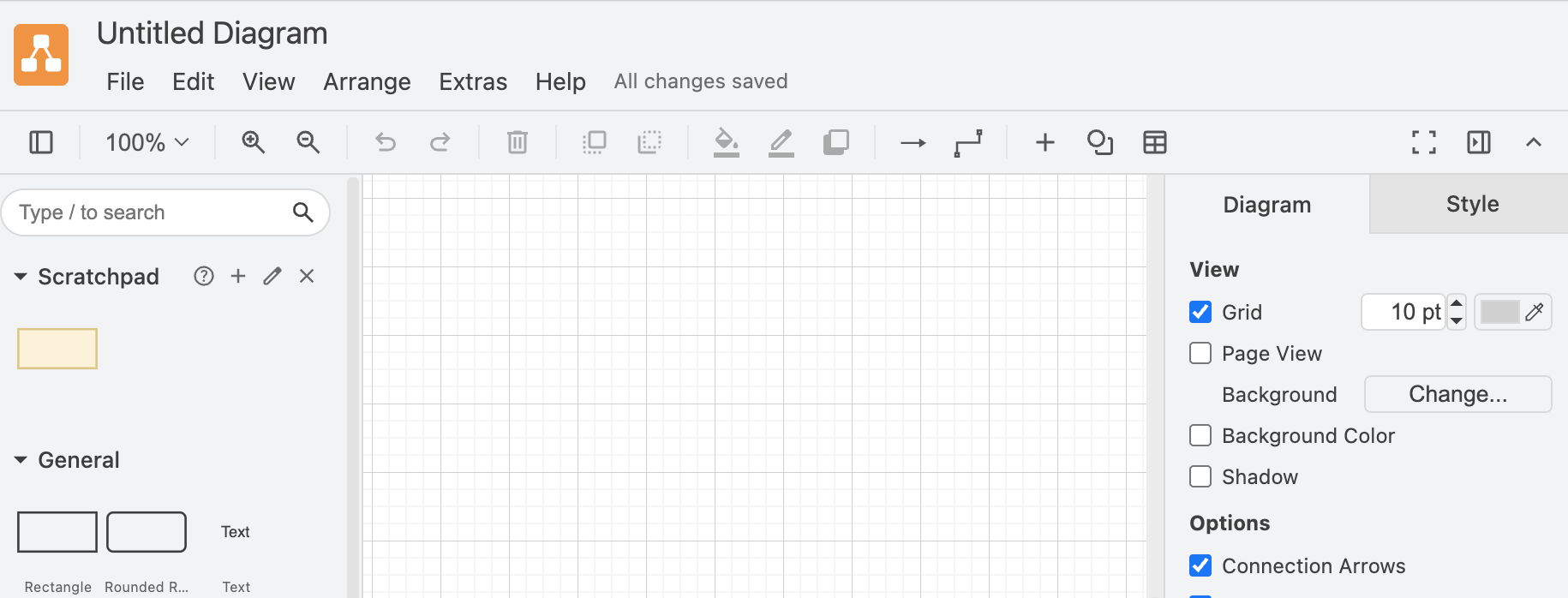
The other options in my configuration increase the size of the shape thumbnails (a godsend on a large screen) and ensure things get pasted where I want them to be.
Anyway, that’s it.
— Maurice
If you’re getting the following error (or something like it) when clicking apply, you probably added a comma after the last key-value pair in the JSON document, which it doesn’t like:
Expected double-quoted property name in JSON at position 105 (line 6 column 1)